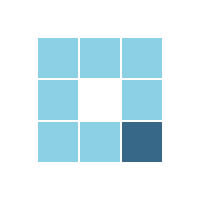Setting up the scene in Unity 3d
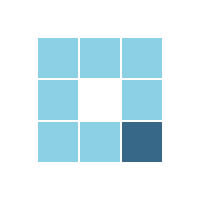
First of all, we shall work on it’s material as I mentioned before. In the hierarchy, there would be two parts as in my case when I imported it in blender. So , in this case it would work out.
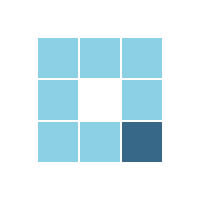
So if we click on the first part, then we can see in Property inspector, there are materials that we created in blender.
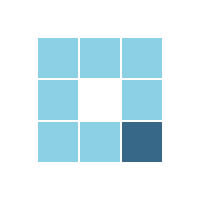
So , if some of the material does not appear in your case, it will appear in the some other part of the material from the hierarchy. Now apply material to the upper part of the lamp.
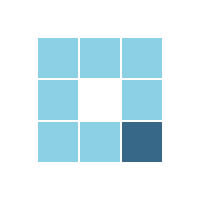
Since I want the upper part to be shiny, so I am going for Standard(Specular setup) and keep the smoothness to about 0.5.
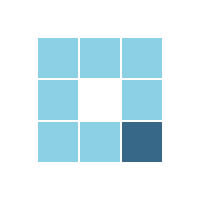
Now we will apply material to the glass, but in this case , we will add transparency to the glass. We will change rendering mode to the Transparent. After that, we will click the color swatch.
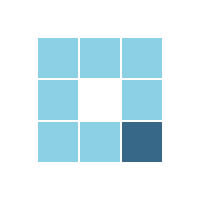
We change the alpha parameter. And after that we apply material to the bottom part and the handles.
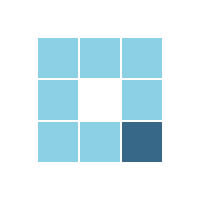
That’s how our lamp would look like, but you can change the appearance as you like.I did not want the handles to very shiny so I did not kept the smoothness high but the bottom part and the glass is shiny.
We are progressing towards the completion of our scene. Now add two cubes one would be side wall and one would be the ground. Our scene would look something like this.
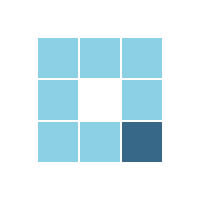
We can create multiple lamps by copy and pasting it.
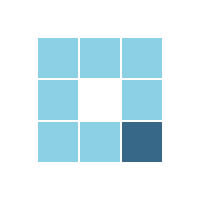
We will now add point lights in the centers of glass part of the lamp.I am using this setting for the lighting.
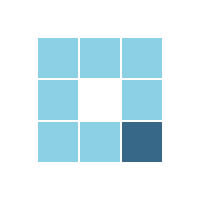
Render Mode must be important for effective lighting. Your scene should look like this.
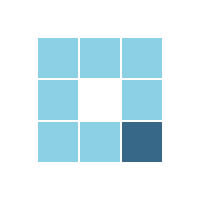
And now we are going to import materials for the ground and wall. You can find many textures for ground and wall on the internet. We add normal maps for more detailed structures.
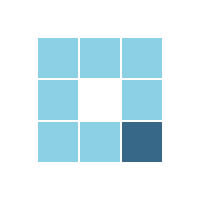
Copy and paste to create more of them.
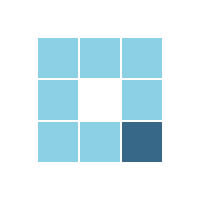
You can also collect them into one empty object
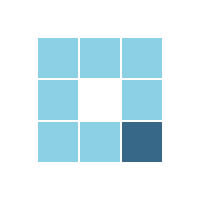
So, this is the final scene