If you type a number and then press a direction arrow key, Excel will enter the number and move the cell pointer in the direction of the arrow key. However, if you are using the numeric keypad, it is much more convenient to use the Enter key on the numeric keypad rather than the arrow keys. By default, Excel will move the cell pointer down one cell when you type Enter. But you can change this behavior to Excel automatically move the cell pointer to the next cell to the right after each entry.
You can have the cell pointer move in any direction after pressing Enter by changing the Editing options from the Excel Options. To change the default move selection click Office button and then Excel Options as shown in figure below.
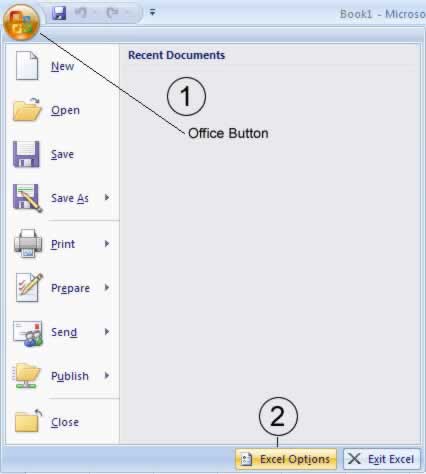
In Excel Options click on Advanced, it will open the Advanced options for working with Excel, go to the Editing Options and in After pressing Enter, move selection Direction dropdown, choose Right, as shown in figure below.
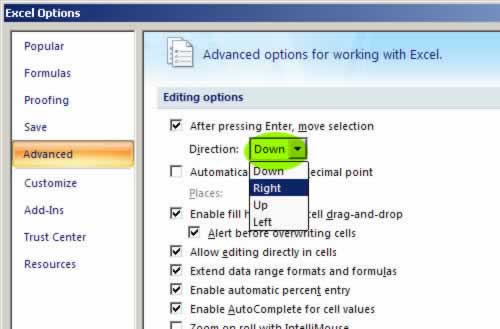
Now the cursor will automatically move one cell to the right every time you press the Enter key.