The in Design view.
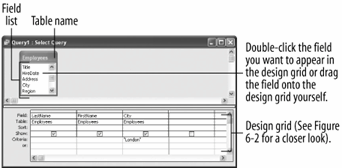
A close-up of the design grid.
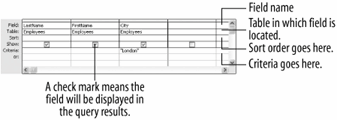
Before we start tackling the functions and types of queries, let's take a step back and review. This lesson is more of a "cheat sheet" than an exercise. Hopefully, it will help you remember what you already know about queries. Figure shows the in Design view, Figure shows a close-up of the design grid, and Table outlines the Common Criteria Operators.
Common Criteria Operators
| Operator | Example | Description |
|---|---|---|
|
= |
="MN" |
Finds records equal to MN. |
|
"MN" |
Finds records not equal to MN. |
|
|
< |
<10 |
Finds records less than 10. |
|
< = |
<=10 |
Finds records less than or equal to 10. |
|
> |
>10 |
Finds records greater than 10. |
|
> = |
>=10 |
Finds records greater than or equal to 10. |
|
BETWEEN |
BETWEEN 1/1/99 AND 12/31/99 |
Finds records between 1/1/99 AND 12/31/99. |
|
LIKE |
LIKE "S*" |
Finds text beginning with the letter "S." You can use LIKE with wildcards such as *. |
|
NOT |
NOT "MN" |
Finds records not equal to MN. |
|
IS NULL |
IS NULL |
Finds records whose fields are empty. |
|
IS NOT NULL |
IS NOT NULL |
Finds records whose fields contain values. |
TO CREATE A QUERY IN DESIGN VIEW
-
CLICK THE QUERIES ICON IN THE OBJECTS BAR, THEN DOUBLE-CLICK CREATE QUERY IN DESIGN VIEW.
-
SELECT THE TABLE OR QUERY YOU WANT TO USE AND CLICK ADD.
-
REPEAT STEP 2 AS NECESSARY FOR ADDITIONAL TABLES OR QUERIES. CLICK CLOSE WHEN YOU'RE FINISHED.
-
DOUBLE-CLICK EACH FIELD YOU WANT TO INCLUDE FROM THE FIELD LIST.
OR...
DRAG THE FIELD FROM THE FIELD LIST ONTO THE DESIGN GRID.
-
IN THE DESIGN GRID, ENTER ANY DESIRED SEARCH CRITERIA FOR THE FIELD IN THE CRITERIA ROW.
-
CLICK THE SORT BOX LIST ARROW FOR THE FIELD AND SELECT A SORT ORDER.
-
CLOSE THE QUERY WINDOW.
-
CLICK YES TO SAVE THE QUERY, ENTER A QUERY NAME, AND THEN CLICK OK.