Access without an opened database.
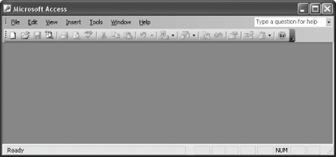
The Access program and database object window Close buttons.
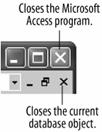
Because the tasks covered in this lesson are so simple an open database and exiting the Access programyou're at what is undoubtedly the easiest lesson in the guide.
Whenever you close the Database window, you close the current database.
-
Click the Database window's
 Close button.
Close button.Another way to exit Access is to select File » Exit from the menu.
If any of your Access windows are maximized, you may see two Close buttons on your screen, as shown in figure. Make sure you click the lower Close button to close the database window. (The Close button located in the far, upper right-hand corner of the screen closes the Microsoft Access program.) The current database closes, but the Access program does not, as shown in figure. You can close a database when you're finished working on it but may still want to remain in the Access program perhaps to open and work on another database. You have finished both this lesson and this tutorial, so you want to exit, or close the Access program.
-
Click the Close button on the Microsoft Access title bar.
The Access program window closes, and you return back to the Windows desktop.
That's it! You've just completed your first tutorial and are well on your way towards mastering Microsoft Access. You've already learned some very important things: how to start Access; enter records; open and work with tables, forms, queries, and reports; and print a database object. You will use these skills all the time in your long and illustrious relationship with Microsoft Access.
TO CLOSE A DATABASE:
-
CLICK THE DATABASE WINDOW'S CLOSE BUTTON.
OR...
-
SELECT FILE » CLOSE FROM THE MENU.
TO EXIT MICROSOFT ACCESS:
-
CLICK THE ACCESS PROGRAM CLOSE BUTTON.
OR...
-
SELECT FILE » EXIT FROM THE MENU.