Use the Compact and Repair Database command to clean up the database.
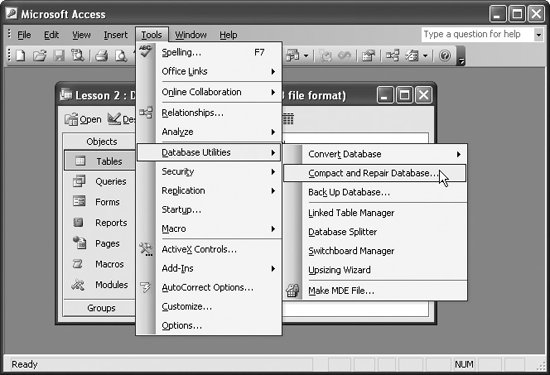
Cars require maintenance to keep them running at their peak performance, and databases are no different. Your Access databases require some routine maintenance to prevent and/or correct problems and to keep them running at top performance. This lesson covers the two database utility commands:
-
Compact Database: When you delete a database object or record, it leaves behind an empty hole previously occupied by the object. This isn't a big deal unless, over time, you have deleted lots of database objects and records. Compacting a database rearranges how the database is stored and reduces its file size.
-
Repair Database: Over time, normal wear and tear causes errors to appear in your database, thus affecting its performance. Usually these errors are very minor and can easily be fixed by the database.
Microsoft has combined compact and repair into a single command in Access 2003. If you have been busy adding, editing, and deleting records for a while or if your database seems buggy, sluggish, or is generating error messages, it would be a good idea to run the Compact and Repair Database command. Here's how to compact and repair a database:
-
Select Tools » Database Utilities » Compact and Repair Database from the menu, as shown in figure.
Your computer's hard disk will click and hum as Access compacts the database and repairs any errors it finds. The amount of time it takes to repair or compact a database depends on how large your database is, how long it's been since you've last compacted and repaired it, and how fast your computer is.
That's all there is to and repairing a database!
TO COMPACT AND REPAIR A DATABASE:
-
SELECT TOOLS » DATABASE UTILITIES » COMPACT AND REPAIR DATABASE FROM THE MENU.