A Microsoft Access table exported to a Microsoft Word document.
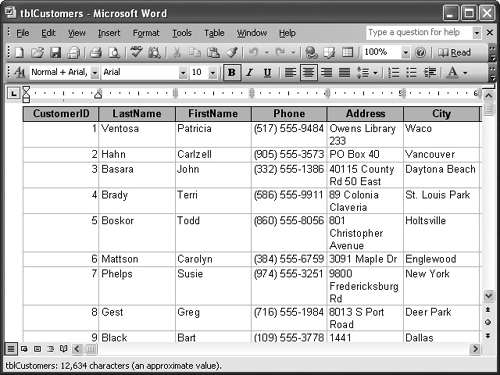
If Microsoft Excel is the best tool for number crunching, Microsoft Word is definitely the best program to use for formatting and presenting large amounts of text. You can easily transfer records from a table or query using simple copy and paste commands or by using the Publish It with Microsoft Word command, found under the Office Links button on the toolbar. When records are transferred from Access to Word, they are formatted within the document as a Word table. This makes it easy to edit, sort, and format.
In this lesson you will learn how to transfer an Access table to a Microsoft Word document.
-
Make sure that the Database window is displayed.
Although we'll be using a table to create our Word document in this exercise, you can also create a document based on queries and reports.
-
Click the Tables icon in the Objects bar and select the tblCustomers table.
Here's how to export the selected database object to Microsoft Word.
-
Click the OfficeLinks button list arrow on the toolbar and select Publish It with Microsoft Office Word from the list.
Another way to export an object to Word is to select Tools » Office Links » Publish It with Microsoft Office Word from the menu.
Microsoft Access sends the tblCustomers table to Microsoft Word, as shown in figure. The results usually aren't prettybut it's easy to fix this problem with some formatting and editing.
-
Close Microsoft Word without saving any changes.
TO EXPORT ACCESS DATA TO MICROSOFT WORD:
-
OPEN OR SELECT THE TABLE, QUERY, OR REPORT YOU WANT TO EXPORT.
-
CLICK THE OFFICELINKS BUTTON LIST ARROW ON THE TOOLBAR AND SELECT PUBLISH IT WITH MICROSOFT OFFICE WORD FROM THE LIST.