The procedure for changing the order of fields in a table.
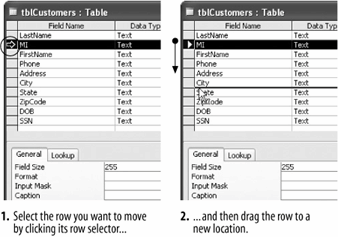
You can insert, delete, and reorder fields in your tables in Design view. Remember that in Design view, for tables, each row corresponds to a field. You add a field by a new row and delete a field by deleting its corresponding row.
-
If necessary, open the Lesson 4 database.
In order to be able to insert, delete, or reorder fields, you must be in Design view.
-
If necessary, select the tblCustomers table and click the Design button in the document window.
The table appears in Design view. To insert a new field, you must first click the row selector of the field that will appear below the new field you want to insert.
-
Click the
 row selector for the Phone field. Press Insert to add a blank field.
row selector for the Phone field. Press Insert to add a blank field.Now all you have to do is give the new row a name and specify its data type.
-
Click the Field Name box for the new row and type
MI.You've added a new field. Now let's see how to rearrange the order of fields in a table.
-
Click the
 MI row selector to select the MI field.
MI row selector to select the MI field.Now you can move the selected MI row.
-
Click and drag the
 MI row selector down below the City row, as shown in figure.
MI row selector down below the City row, as shown in figure.Finally, here's how to delete a field:
-
With the MI field still selected, press Delete to delete the selected field.
Access deletes the MI field from the tblCustomers table.
Great! In a very short lesson you've learned three new table skills.
TO INSERT A ROW:
-
CLICK THE
 ROW SELECTOR FOR THE FIELD THAT WILL BE BELOW THE NEW FIELD YOU WANT TO INSERT.
ROW SELECTOR FOR THE FIELD THAT WILL BE BELOW THE NEW FIELD YOU WANT TO INSERT. -
PRESS INSERT.
TO CHANGE THE ORDER OF FIELDS IN A TABLE:
-
CLICK THE
 ROW SELECTOR FOR THE FIELD YOU WANT TO MOVE.
ROW SELECTOR FOR THE FIELD YOU WANT TO MOVE. -
CLICK AND DRAG THE SELECTED ROW TO THE DESIRED LOCATION.
TO DELETE A FIELD FROM A TABLE:
-
CLICK THE
 ROW SELECTOR FOR THE FIELD AND PRESS DELETE.
ROW SELECTOR FOR THE FIELD AND PRESS DELETE.