Keep your picture management chores hassle-free by naming and organizing your image files intelligently. Give each file a name that's appropriate and describes the picture. Keep all your images in the same folder, called images. FrontPage even creates an images folder automatically when you create a new Web site. Put it to good use. If you have a lot of Flash or video files, gather them in a folder called media. You can manage this process as you go, saving image files in the correct folders as you insert them on pages.
Saving Files with a Page
When you've inserted a new image or video within a page and try to save the page, FrontPage displays the Save Embedded Files dialog box, illustrated in Figure 4-8. Since the graphic file hasn't yet been saved within the Web site, FrontPage needs to know where to put it.
Save your file by setting the following options:
-
Click Rename to give the file a name that you can easily identify later on.
-
Use Change Folder to browse to your site's images folder. Once you set this folder, it appears in the Folder column.
-
Click Picture File Type if you want to change the file type to another Webfriendly format.
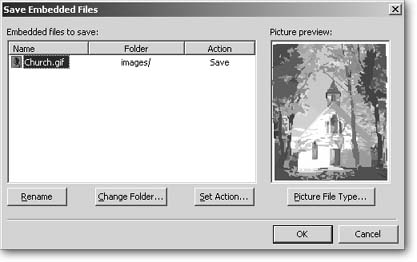
Figure 4-8. Click any of the three buttons at the bottom of the Save Embedded Files dialog box to change the settings in the columns above.
When you save a JPEG file with a page, FrontPage automatically compresses the file, which can diminish picture quality. To avoid this, click the Picture File Type button, select JPEG, and then change the Quality setting to 100 percent. Another way to avoid FrontPage's compression mania is to import the image into your Web site before inserting it on a page. The program doesn't attempt to compress imported images. (See the "Editing JPEGs" box on Formatting Pictures for details.)
-
Steer clear of the Set Action button. The only option it offers is letting you link to the image file somewhere on your computer outside of your Web site. Why is that a bad idea? Because it means that when you upload your site to a Web server, the link to the image will be broken and the image won't display.
The Save Embedded Files dialog box sometimes automatically changes the format of files so that they're appropriate for the Web. For instance, FrontPage converts clip art images from WMF files, which browsers can't display, into the GIF format.