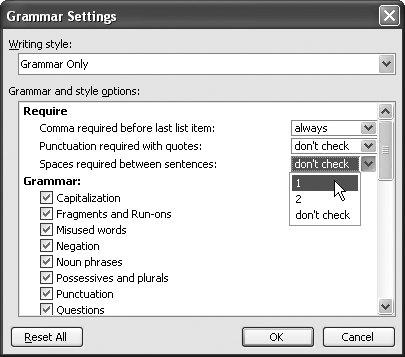If it bugs you, turn off the grammar checker. Choose Tools » Options, click the Spelling & Grammar tab, and uncheck both the "Check grammar as you type" box and the "Check grammar with spelling" box. The former controls whether the grammar checker runs in the background the whole time you work, looking for words and phrases it can put squiggles under. The latter controls whether the grammar checker rides along when you run a spelling check.
You can also turn on or off grammar checking during spelling checks by checking or unchecking the "Check grammar" box in the Spelling and Grammar dialog box. This box toggles the setting of the "Check grammar with spelling" box on the Spelling & Grammar tab of the Options dialog box.
Automated spellchecking is a great boon, because spelling is one of the things a computer can get right almost all the time. But English grammar includes so many rules, exceptions, and pitfalls that suggestions from Word's grammar checker are often confusing (if not plain wrong), while properly constructed sentences of gibberish pass the check with flying colors.
If you know your grammar needs help, consult a colleague or (better) an editor.
If you can't face turning off the grammar checker altogether, customize its behavior. First, choose Tools » Options, click the Spelling & Grammar tab, and choose "Grammar Only" instead of "Grammar & Style" in the "Writing style" drop-down list. That will cut down a swath of grammatical grievances. Then click the Settings button to display the Grammar Settings dialog box (see Figure 5-10) and choose the settings that suit you.
Figure 5-10. If you use the grammar checker, customize its settings to suit your preferences and reduce avoidable queries.