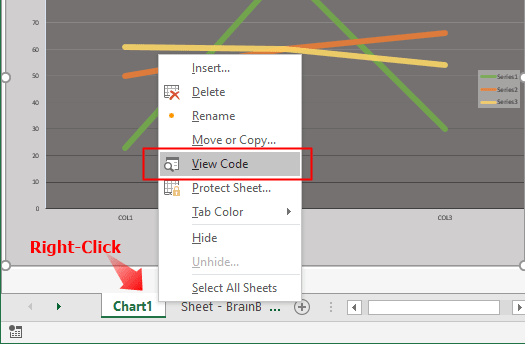After you select View Code, you are taken directly into the VBE (Visual Basic Editor) where you can start entering the event procedure code:

Chart_MouseDown
Syntax: Chart_MouseDown(Button, Shift, X, Y)
The Chart_MouseDown event procedure runs when a mouse button is pressed while the pointer is over a chart. This procedure has four arguments:
Button
Determines which mouse button was pressed:- The
xlPrimaryButtonconstant represent the left button (or primary mouse button) - The
xlSecondaryButtonconstant represents the right button (or secondary mouse button) - You also can use the numeric values to determine which mouse button was press, for example, value
1for left button,2for right button, and3for middle button
- The
Shift
Specifies the state of theShift,Ctrl, andAltkeys:- Value
0– Not any key selected - Value
1–Shiftwas selected - Value
2–Ctrlwas selected - Value
4–Altwas selected
- Value
X
Specify thexcoordinates of the mouse pointer.Y
Specify theycoordinates of the mouse pointer.
1. Chart MouseDown Event Example:
Private Sub Chart_MouseDown(ByVal Button As Long, ByVal Shift As Long, ByVal X As Long, ByVal Y As Long) If Button = 1 And Shift = 1 Then MsgBox "Primary mouse button down, shift key pressed on x:" & X & " y:" & Y End If End Sub
2. Chart_MouseDown Event Procedure Complete Example:
Private Sub Chart_MouseDown(ByVal Button As Long, ByVal Shift As Long, ByVal X As Long, ByVal Y As Long)
Dim sft As String
Dim btn As String
Select Case (Shift)
Case 0
sft = "none"
Case 1
sft = "Shift"
Case 2
sft = "Ctrl"
Case 4
sft = "Alt"
Case Else
sft = Shift & ""
End Select
Select Case (Button)
Case xlPrimaryButton
btn = "primary"
Case xlSecondaryButton
btn = "secondary"
Case Else
btn = Button & ""
End Select
MsgBox "Mouse " & btn & " button down, " & sft & " key pressed, x:" & X & " y:" & Y
End Sub
Chart_MouseMove
Syntax: Chart_MouseMove(Button, Shift, X , Y)
The Chart_MouseMove event procedure runs when the position of a mouse pointer changes over a chart.
Chart MouseMove Event Example:
Private Sub Chart_MouseMove(ByVal Button As Long, ByVal Shift As Long, ByVal X As Long, ByVal Y As Long) If Button = 1 And Shift = 1 Then MsgBox "Primary mouse button MOVE, shift key pressed on x:" & X & " y:" & Y End If End Sub
Chart_MouseUp
Syntax: Chart_MouseUp(Button, Shift, X , Y)
The Chart_MouseUp event procedure runs when a mouse button is released while the pointer is over a chart.
Chart MouseUp Event Example:
Private Sub Chart_MouseUp(ByVal Button As Long, ByVal Shift As Long, ByVal X As Long, ByVal Y As Long) If Button = 1 And Shift = 1 Then MsgBox "Primary mouse button UP, shift key pressed on x:" & X & " y:" & Y End If End Sub