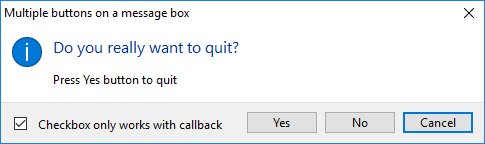
Syntax:
dialog.showMessageBox([browserWindow, ]options[, callback])
The dialog.showMessageBox returns index of the clicked button, if a callback function is provided it returns undefined.
browserWindow:
The optional BrowserWindow argument allows the dialog to attach itself to a parent window, making it modal. i.e. from main.js the WIN = new BrowserWindow({width: 800, height: 600}). The WIN represents the BrowserWindow and can be use when invoking the dialog.showMessageBox method.
options:
An object to customize the message box. for example:
let options = {
buttons: ["Yes","No","Cancel"],
message: "Do you really want to quit?"
}
An options object should at least contain the buttons and message properties. The buttons and message properties are mandatory. We'll discuss the options object later after showing some basic examples.
callback:
The optional callback function for asynchronous processing. Callback function has two parameters response (the index of the button that was clicked) and checkboxChecked (the checked state of the checkbox if checkboxLabel was set in options object).
Example 1: synchronous confirmation message box
First, create options object with required properties:
//Minimum options object
let options = {
buttons: ["Yes","No","Cancel"],
message: "Do you really want to quit?"
}
Next, pass the options object to showMessageBox method to display confirmation box:
//Synchronous usage let response = dialog.showMessageBox(options) console.log(response)
The above example blocks the Process as we've not provided a callback function. It returns the index of the clicked button (0 for Yes, 1 for No and 2 for Cancel).
The browserWindow argument makes the confirmation box to remain "alway on top" when invoked, for example, we can use the WIN from the main.js code snippet: WIN = new BrowserWindow({width: 800, height: 600}):
//Synchronous modal - stay alway on top let response = dialog.showMessageBox(WIN, options) console.log(response)
Example 2: asynchronous confirmation message box
If a callback function is passed, the dialog will not block the process. The API call will be asynchronous and the result will be passed via callback(response) or callback(response, checkboxChecked) if checkboxLabel provided in the options object:
//asynchronous
//dialog.showMessageBox(options, (response) => {
dialog.showMessageBox(options, (response, checkboxChecked) => {
console.log(response)
console.log(checkboxChecked) //true or false
})
Asynchronous always on top modal:
//aSynchronous modal - stay alway on top
dialog.showMessageBox(WIN, options, (response, checkboxChecked) => {
console.log(response)
console.log(checkboxChecked) //true or false
})
Options object for dialog.showMessageBox
buttons:
Array of texts for buttons i.e. ["Yes","No", "Cancel"]message:
Content of the message box.detail:
Extra information of the message.defaultId:
Index of the button in the buttons array which will be selected by default when the message box opens. ThedefaultId: 2selects theCancelbutton from the ["Yes","No", "Cancel"] buttons array.title:
Title of the message box.type:
Type of the message box, can benone,info,error,questionorwarningto show respective icon unless you set an icon using theiconoption.checkboxLabel:
If provided, the message box will include a checkbox with the given label. The checkbox state can be inspected only when using callback function.checkboxChecked:
Initial checked state of the checkbox. false by default.icon:
The image path to show custom icon on message box.cancelId:
The index of the button to be used to cancel the dialog, via the Esc key. By default this is assigned to the first button.noLink:
Set it true if you don't want the dialog to appear in the style of modern Windows apps:
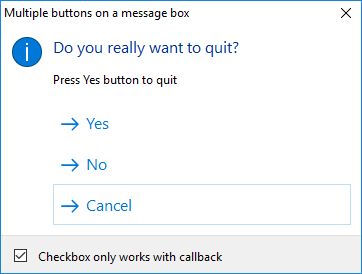
normalizeAccessKeys:
Set it true to enableAltkey shortcuts for buttons. Also add&character to buttons as shown below:/*old values buttons: ["Yes","No", "Cancel"]*/ buttons:["&Yes","&No", "&Cancel"]
The button
&Yescan be selected viaAlt-Y,&Nocan be selected viaAlt-Nand&Cancelcan be selected viaAlt-C. The & will not show on button labels.
Let's create a more detailed confirmation box app.
Show conformation box when a user want to close window
In the following example, we listen for the BrowserWindow's close event inside the createWindow function. We prompt the user to confirm if he/she really want to close the current window. Based on the user's response, we either prevent the window from closing or close the window.
First we create a new Node project (see how to create a new Node project to generate package.json file):
- Open command prompt / cli / shell and create
message-boxdirectory, for example on my Windows 10 PC: D:\>mkdir message-boxD:\>cd message-box- Inside the message-box folder write
npm initcommand and follow the wizard to generatepackage.jsonfile (writemain.jswhen npm wizard ask forentry point) - Write
npm install electron --save-devcommand to install Electron module - Open a code editor and create an empty
index.html
file (or use basic html tags), we’ll write the code later if needed - Create
main.jsfile (see how to make desktop apps using Electron) and write the following code:
Electron dialog.showMessageBox() example from the main process
//main.js or index.js (if you've not changed the default entry point)
const { app, BrowserWindow, dialog } = require('electron')
let WIN
function createWindow () {
WIN = new BrowserWindow({width: 800, height: 600})
WIN.loadFile('index.html')
WIN.on('closed', () => {
WIN = null
})
//Listen close event to show dialog message box
WIN.on('close', (event) => {
//Cancel the current event to prevent window from closing
event.preventDefault()
//options object for dialog.showMessageBox(...)
let options = {}
//Can be "none", "info", "error", "question" or "warning".
options.type = "question"
//Array of texts for buttons.
options.buttons = ["&Yes","&No","&Cancel"]
//Index of the button in the buttons array which will be selected by default when the message box opens.
options.defaultId = 2
//Title of the message box
options.title = "Multiple buttons on a message box"
//Content of the message box
options.message = "Do you really want to quit?"
//More information of the message
options.detail = "Press Yes button to quit"
//Shows a checkbox
options.checkboxLabel = "Checkbox only works with callback"
//Initial checked state
options.checkboxChecked = true
//options.icon = "/path/image.png"
//The index of the button to be used to cancel the dialog, via the Esc key
options.cancelId = 2
//Prevent Electron on Windows to figure out which one of the buttons are common buttons (like "Cancel" or "Yes")
options.noLink = true
//Normalize the keyboard access keys
options.normalizeAccessKeys = true
/*Syntax:
dialog.showMessageBox(BrowserWindow, options, callback);
*/
dialog.showMessageBox(WIN, options, (res, checked) => {
if (res === 0){
//Yes button pressed
WIN.destroy()
}
else if (res === 1) {
//No button pressed
}
else if (res === 2){
//Cancel button pressed
}
})
})
/* End of BrowserWindow close event code */
}
app.on('ready', createWindow)
app.on('window-all-closed', () => {
if (process.platform !== 'darwin') {
app.quit()
}
})
app.on('activate', () => {
if (WIN === null) {
createWindow()
}
})
Electron dialog.showMessageBox() example from the renderer process
Since dialog module is only available to main process you can not directly include the dialog module in a renderer process. To display a confirmation box from the renderer process you need to use remote module.
See how to use remote module in renderer process.
//renderer.js - the renderer process
const {remote} = require('electron')
const dialog = remote.dialog
let WIN = remote.getCurrentWindow()
WIN.on('close', (event) => {
event.preventDefault()
let options = {}
options.buttons = ["&Yes","&No","&Cancel"]
options.message = "Do you really want to quit?"
dialog.showMessageBox(WIN, options, (res, checked) => {
console.log(res)
console.log(checked)
if (res === 0)
WIN.destroy()
})
})