Applying predefined styles in a spreadsheet
You can always apply any of the predefined styles to a cell selection by opening the Style dialog box (Format > Style), selecting the name of the style to apply in the Style Name drop-down list box, and then clicking OK. But Excel offers a much more direct procedure when applying the Comma, Comma (0), Currency, Currency (0), and Percent styles.
To apply these styles, select the cells to be formatted and then click the appropriate button(s) on the Formatting toolbar, shown in Figure below. In the case of the Comma, Currency, and Percent styles, all you have to do is click the corresponding toolbar buttons. In the case of the Currency (0), which does not display any decimal places, you need to first click the Currency Style button (which displays two decimal places) and then click the Decrease Decimal button two times (which takes the decimal places away). Likewise, when you want to apply the Comma (0) style to a cell selection, you click the Comma Style button and then click the Decrease Decimal button twice to remove its two decimal places.

Customizing predefined styles
Excel makes it a snap to customize any of its six predefined styles. Of the six, most users end up customizing the Normal style in order to quickly and easily make basic formatting changes to all the cells of a new workbook. For example, suppose your company prefers to use Times New Roman 12 point as the default font and font size for all its spreadsheets. To accomplish this in a new workbook, you would modify the Normal style using the following steps:
- Open a new workbook and then Choose Format > Style to open the Style dialog box and then
select Modify to open the Format Cells dialog box, shown in Figure below.
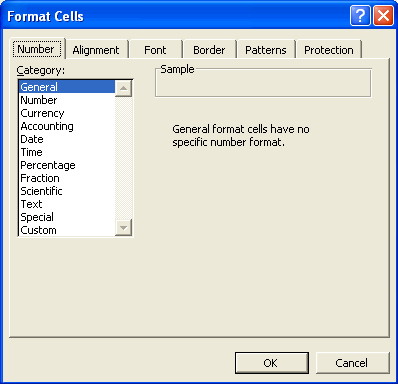
- On the Font tab, select Times New Roman in the Font list box and 12 in the Size list box and
then click OK.
- Click OK in the Style dialog box to close this dialog box and put the new attributes in effect.
After changing the font and font size for the Normal font, all the cells in the blank workbook now use Times New Roman 12-point type instead of the usual Arial 10 point.
Modifications that you make to a predefined style such as Normal are saved as part of the current workbook file. However, these changes don't carry over to new workbook files; they continue to open with the original, unmodified styles. To make use of your customized styles, you need to copy them into the new workbook.