Another tool you can use to alter a mask selection in Quick Mask mode is the Smudge tool. This is a great way to feather off hair. Set the opacity of the tool to about 50%, then make quick swiping motions to feather off the edges of the mask. This works well, but can be time consuming. You can see the results in following figure.
Use the Smudge tool to feather off the edges of hair
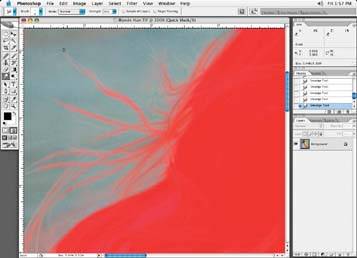
Remove hard edges with Gaussian blur
When the mask is nearly complete, add a small amount of a Gaussian blur to the mask to remove any hard edges or any small pixel-sized holes. Typically, a blur of 1 is fine, but larger images may require more.
Prepare for a change of scenery
Once the Quick Mask mode alterations are complete, switch back to Standard working mode, where the selection will be made. Now copy and paste the image to a new layer; it's ready for a new background to be placed. In following figure, I've pasted our girl onto the new background.
Cropped image copied and pasted, with a new background added
