The Import Objects dialog box
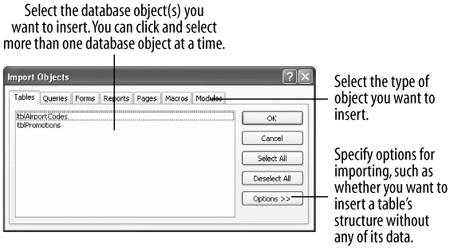
Not only does the Import command insert information from other file formats, it also lets you import objects from other Microsoft Access databases. You can import tables, forms, reports, pages, queries, macros, and VBA modules from one Access database into another Access database. Inserting objects from another Access database saves you lots of time: Instead of creating a new object (such as a form) from scratch, you can import an object from another database and then modify it as needed.
In this lesson you will learn how to import an object from another Microsoft Access database.
-
Select File » Get External Data » Import from the menu.
Another way to import a database object is to right-click any empty area of the Database window and select Import from the shortcut menu.
The Import dialog box appears. Here you need to specify the Microsoft Access database that contains the object(s) you want to import into the current database.
-
Browse to your Practice folder and double-click the Promotions database file.
The Import Objects dialog box appears, as shown in figure. The Import Objects dialog box looks a lot like the Database window you click the tab that corresponds to the type of database object you want to import.
You can insert any type of database objectwe'll try inserting a form.
-
Click the Forms tab.
Access displays all the forms in the Promotions database.
-
Click the frmPromotion form.
You can import more than one database object at a timesimply click the appropriate object tab(s) and select the database objects you want to select. When you're finished, here's what to do:
-
Click OK.
Access imports the frmPromotion form into the current database.
TO IMPORT AN OBJECT FROM ANOTHER ACCESS DATABASE:
-
IN THE DATABASE WINDOW, SELECT FILE » GET EXTERNAL DATA » IMPORT FROM THE MENU.
-
BROWSE TO THE APPROPRIATE DRIVE AND/OR FOLDER AND DOUBLE-CLICK THE DATABASE THAT CONTAINS THE OBJECT(S) YOU WANT TO IMPORT.
-
SELECT THE DATABASE OBJECT(S) YOU WANT TO IMPORT AND CLICK OK.