But for truly professional-looking leave-behinds, consider sending the presentation to Word, which offers much better formatting and printing options than the basic notes and handout layouts in PowerPoint. After polishing your presentation to perfection, choose File, Send To, Microsoft Word. Using the choices in the Send To Microsoft Word dialog box, Word creates a new document with blank lines next to the thumbnails, in a format suitable for handouts (Figure 17).
Figure 17.
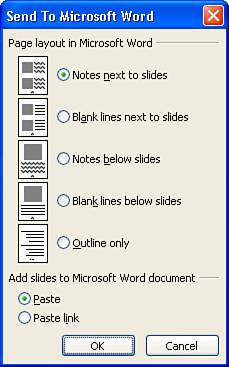
You can use all of Word's editing tools to add content and sizzle to the resulting document, or insert the presentation into an existing document, such as a corporate backgrounder or product datasheets.
After you've finished creating your handouts, consider how your audience will use them before you begin your presentation! When audience members can look at your handout and jump ahead to a topic that specifically concerns them, you may find it difficult to keep their attention focused on what you're saying. The solution? Hand out a one- or two-page summary of your presentation before the talk begins, with room for your audience to jot down comments and questions, but pass out the unabridged handouts after your presentation is complete.