With early versions of Windows, startup problems could be resolved by booting up from a floppy disk and editing the appropriate file. With Windows 95, it's not as simple. Therefore, Windows 95 comes with a Startup menu, shown in Figure 16.2. Pressing the F8 key when the "Starting Windows 95" message appears on the screen evokes this menu.
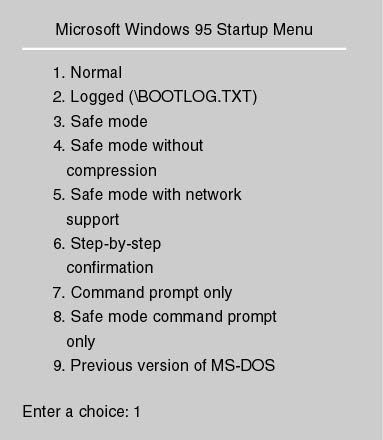
Figure 16.2 Startup menu (dual boot)
Let's look at the options presented by the Startup menu.
Normal
This option loads Windows 95 in the usual fashion.
Logged (BOOTLOG.TXT)
This choice loads Windows 95 in the same way as the normal option, but it creates a boot log file (BOOTLOG.TXT) and places it in the root directory of the boot drive. It can be read with any text editor and shows all steps of the boot process, noting whether or not they were successful.
Safe Mode
If it encounters difficulty starting up, Windows 95 can (and will) load in the safe mode. Most of the time, startup problems are caused by driver conflicts or problems. Safe mode starts Windows 95 with a minimum of drivers. This mode is considered the Windows 95 troubleshooting mode. When safe mode is enabled:
- CONFIG.SYS, AUTOEXEC.BAT, and the Registry are bypassed.
- HIMEM.SYS and IFSHLP.SYS are loaded.
- MSDOS.SYS is checked for the location of the Windows 95 files.
- The command win /d:m (enables a safe-mode boot) is executed and COMMAND.COM is bypassed.
- Windows loads only the virtual device drivers for the keyboard, mouse, and a standard VGA display.
- The SYSTEM.INI and WIN.INI files are partially loaded (reading the shell and drivers lines in the [Boot] sections of SYSTEM.INI).
- The desktop is resized for 640 x 480 resolution.
- A dialog box appears to notify the user that safe mode is in effect.
Safe Mode Without Compression
With this option selected, safe mode is loaded but Windows doesn't load any drivers to access a compressed drive.