<HTML><HEAD>
<TITLE>Browse the Web Shopping Network by Category</TITLE>
</HEAD>
<BODY>
<H1>
Browse the Web Shopping Network by Category
</H1>
<P>
<FORM ACTION="[process-search]" METHOD=POST>
<STRONG>Category</STRONG><BR>
<SELECT NAME="mv_searchspec">
<OPTION VALUE="HomeAudio$"> Home Audio
<OPTION VALUE="HomeVideo$"> Home Video
<OPTION VALUE="CarAudio$"> Car Audio
<OPTION VALUE="Computers$"> Computers
<OPTION VALUE="Accessories$"> Accessories
</SELECT>
<INPUT TYPE=HIDDEN NAME="mv_case" VALUE="yes">
<INPUT TYPE=HIDDEN NAME="mv_orsearch" VALUE="yes">
<INPUT TYPE="hidden" NAME="mv_search_page" VALUE="results">
<P>
<INPUT TYPE="submit" NAME="mv_todo" VALUE="Search">
<INPUT TYPE="hidden" NAME="mv_doit" VALUE="search"><BR>
<P>
[finish-order]
Matches per page:
<SELECT NAME="mv_matchlimit">
<OPTION>5
<OPTION>10
<OPTION SELECTED>25
<OPTION>50
</SELECT><BR>
</FORM>
Just select one or more categories you wish to browse, then press the
<B>Search</B> button.
<P>
</BODY> </HTML>
As you see, the only real difference with this page is the mv_searchspec field. Rather than provide an empty text field here, you assist the user by providing a list of categories from which to choose, as you can see in Figure 13.3. You might be curious about the [finish-order] MiniVend tag in these last two HTML files. I explain this tag in the next section on displaying the search results.
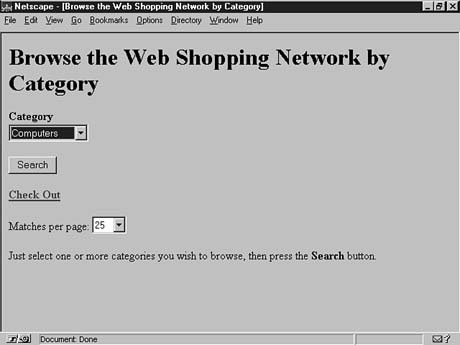
Figure 13.3. The Browse by Category page.
by updated