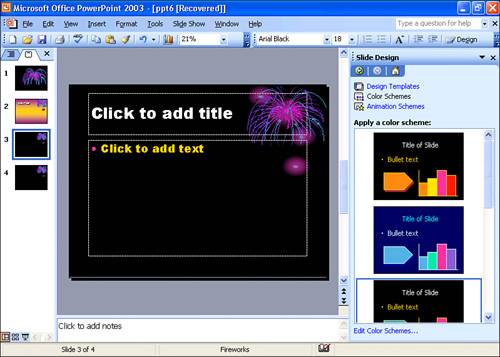|
1.
|
Click the Design button on the Formatting toolbar. This opens the Slide Design task pane.
|
|
2.
|
From the options at the top of the task pane, choose Color Schemes. The task pane changes to show a selection of standard color schemes, as shown in Figure 16.
Figure 16. Standard color schemes vary depending on the design.
|
|
3.
|
Click any color scheme offered here to apply it to all slides based on the master used by the current slide. (You must perform this step twice to change colors for title slides and regular slides.) Or click Edit Color Schemes at the bottom of the task pane and use the Custom tab (shown earlier in Figure 15) to create your own scheme. Click Apply to save your changes on the current presentation.
|
Note
To save a color scheme, click the Add As Standard Scheme button on the Custom tab. From that point on, the new scheme shows up on the Standard tab.
The Standard color schemes for a presentation are saved with the masters. Thus, if you create a new Standard color scheme, and save it as a Design Template or Presentation, that Standard color scheme will be available whenever you apply the design to a different presentation.
by updated