For example, the Fireworks design (Figure 12) consists of a picture of a firework burst on a black background. The rectangle in the upper right holds the fireworks.
Figure 12. You can move or delete components of a design.
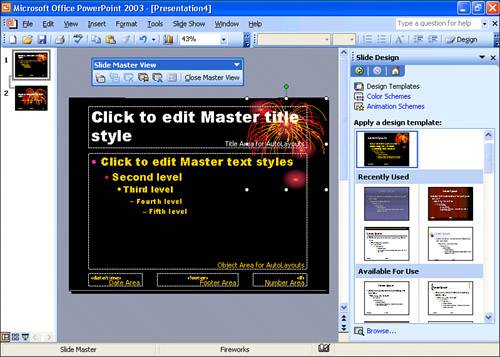
At first glance, this might not appear to have much bearing on the quality of your presen tations. Think of it this way: Every single graphic element in every single PowerPoint presentationwhether it's from Microsoft or any other sourcecan be lifted and moved to your presentations. So, for example, if you see a color-layering technique in a presentation, but you don't like the colors, you can lift the design (see the preceding section), and then work element-by-element on the Slide Master to retouch each piece. Or you can selectively add, remove, copy, or move any element to any location you like. That comes in handy if you need more room on an existing design.
For example, if you wanted to emphasize the fireworks in Figure 12, and trim back a bit on the title placeholder, this is how you would do it:
|
1.
|
To apply the Fireworks design, click the Design button on the Formatting toolbar. In the Slide Design task pane, click Fireworks.
|
||
|
2.
|
Choose View, Master, Slide Master to go into Slide Master view.
|
||
|
3.
|
To select the rectangle with the picture of the fireworks on it, click the fireworks. You might have to jockey around a bit to get outside of the title placeholder.
|
||
|
4.
|
Drag the sizing handle on the lower left to expand the fireworks. Then click and drag to resize the title placeholder and text placeholder.
|
||
|
5.
|
When you're done, click Close Master View on the Slide Master View toolbar, and the changes will take effect.
|
Use this same technique to resize, move, or delete any of the drawings that appear on the background in this (or any other) design.
 |
To maintain design uniformity in the presentation, you might want to make the same changes to the Title Master. Unfortunately, PowerPoint has no automated tools to help; you must make the changes manually. One shortcut that will make things easier: If you cut a graphic or other object from one master and paste it to another, the pasted object appears in the exact same position on the second slide. |