The Solution:
You tell me. But if you circulate a report, the recipients might want to be able to click a Smart Tag to grab the phone number or address of someone mentioned in it who has done something egregious.
Still, if you want to get rid of the Smart Tags you don't use, choose Tools » AutoCorrect Options and click the Smart Tags tab (see Figure 3-21). Uncheck the boxes in the Recognizers list for the items you don't want Word to use Smart Tags for, or uncheck the "Label text with smart tags" box if you want to stop using Smart Tags altogether. (Word 2000 doesn't offer Smart Tags, so you need worry about them only in Word 2003 and Word XP.)
Figure 3-21. The Smart Tags tab of the AutoCorrect dialog box lets you tell Word which types of Smart Tags you want to create, or turn off Smart Tags completely.
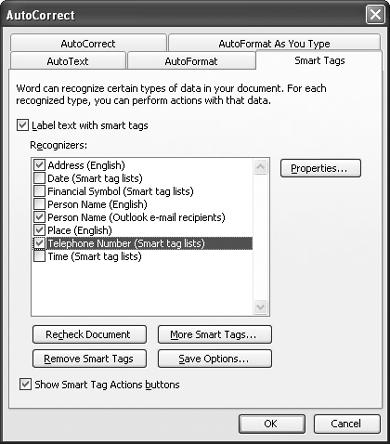
To remove the Smart Tags from a document, click the Remove Smart Tags button. Word then reads you the riot act (see Figure 3-22) to make sure you really want to get rid of the Smart Tags. Click the Yes button to proceed.
Figure 3-22. You can easily remove all Smart Tags from a document.
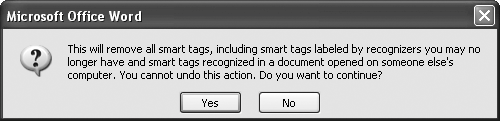
If you want Word to save your Smart Tags in a document, click the Save Options button on the Smart Tags tab of the AutoCorrect dialog box to display the Save dialog box, and then check the "Embed smart tags" box.