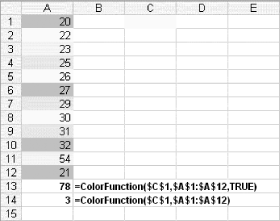Every now and then, it's convenient to SUM or COUNT cells that have a specified fill color that you or another user have set manually, as users often understand paint colors more readily than named ranges. To do this, first open the workbook where you want to COUNT or SUM cells by a fill color. Go into the VBE by selecting Tools » Macro » Visual Basic Editor (Alt/Option-F11) and then select Insert » Module to insert a standard module. In this module, type the following code:
Function ColorFunction(rColor As Range, rRange As Range, Optional SUM As Boolean)
Dim rCell As Range
Dim lCol As Long
Dim vResult
lCol = rColor.Interior.ColorIndex
If SUM = True Then
For Each rCell In rRange
If rCell.Interior.ColorIndex = lCol Then
vResult = WorksheetFunction.SUM(rCell) + vResult
End If
Next rCell
Else
For Each rCell In rRange
If rCell.Interior.ColorIndex = lCol Then
vResult = 1 + vResult
End If
Next rCell
End If
ColorFunction = vResult
End Function
Now you can use the custom function ColorFunction in formulas such as this:
=ColorFunction($C$1,$A$1:$A$12,TRUE)
to sum the values in the range of cells $A$1:$A$12 that have the same fill color as cell $C$1. The function will sum in this example because you used TRUE as the last argument for the custom function.
To count the cells that have the same fill color as cell $C$1, you can use this:
=ColorFunction($C$1,$A$1:$A$12,FALSE)
or:
=ColorFunction($C$1,$A$1:$A$12)
By omitting the last argument, the function automatically defaults to using FALSE as the last argument. Now you easily can SUM or COUNT cells that have a specified fill color, as shown in the figure.
Figure. Using the custom ColorFunction to count by fill color