Excel's Spell Check feature affords you a quick-andeasy way to check for any typos in your spreadsheets
before sending them out for any kind of review. To spell check a worksheet, click the Spelling
button on the Standard toolbar, press F7, or choose Tools > Spelling.
Excel then looks up each word in the Excel dictionary. If it does not find a word (as is often the case with
less-common last names, abbreviations, acronyms, and technical terms), Excel selects the cell with
the unknown spelling and then displays a Spelling dialog box showing the unknown word in the Not
in Dictionary text box, along with suggested correct spellings shown in a Suggestions list box.
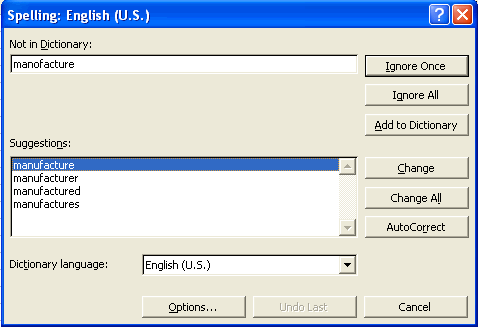
You can then take any of the following actions to take care of the unknown word:
- Select one of the words in the
Suggestionslist box and then click theChangebutton to have Excel replace the unknown word with the selected suggestion and continue spell checking the rest of the worksheet. - Select one of the words in the
Suggestionslist box and then click the Change All button to have Excel replace all occurrences of the unknown word with the selected suggestion throughout the entire worksheet and then continue spell checking. - Click the
Ignore Oncebutton to let the misspelling slide just this once and continue spell checking the rest of the worksheet. - Click the
Ignore Allbutton to ignore all occurrences of the unknown word in the worksheet and continue spell checking. - Click the
Add to Dictionarybutton to add the unknown word to a custom dictionary so that Excel knows the word the next time you spell check that or any other worksheet. - Click the
AutoCorrectbutton to have Excel add the unknown word to theAutoCorrectlist with the selected suggestion as its automatic replacement.
Excel checks the spelling of the cells only in the current worksheet (not in all the sheets in the workbook). If you want Excel to spell check another worksheet, you need to select its sheet tab to make it active before you start the spell check. To spell check just a portion of the worksheet, select the range or make a nonadjacent cell selection before you start the spell check.
When Excel finishes checking the current worksheet or cell selection, the program displays an alert dialog box that indicates that the spell checking is complete.