You have a spreadsheet with headings at the top and at first column, as shown in figure below. You want to be able to scroll through the data and always see the left and top headings.
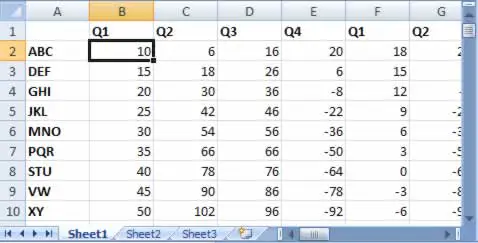
You can use the Freeze Panes command on the View tab, in the Window group and then click on Freeze Panes.
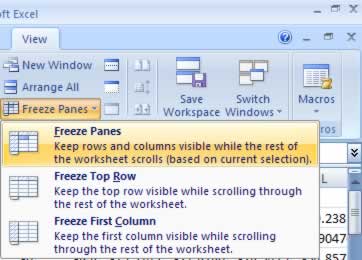
Place the cell pointer in cell B2, as shown in figure below, before you select the Freeze Panes command. The Freeze Panes command will freeze all visible rows above the cell pointer and all visible columns to the left of the cell pointer. By placing the cell pointer in column B and row 2 (B2), you will freeze column A, and row 1.
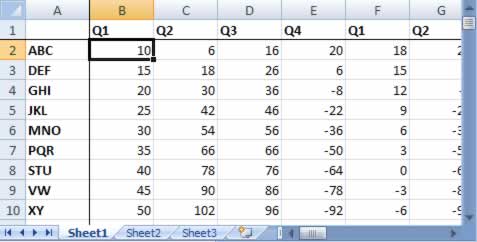
A solid vertical and horizontal line will be drawn after column A and Row 1 . As you scroll right or down you will always be able to see the heading column and rows, as shown in figure above.
To turn off this feature go to View tab, in the Window group and then click on Unfreeze Panes and select Unfreeze Panes.