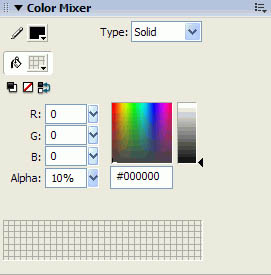You'll now set up a tween for the tire's shadow so that as the tire bounces, the shadow moves and fades.
|
1.
|
Click the ShadowAnim layer to select it.
|
|
2.
|
Select Frame 30 and press F6 to insert a keyframe; then select Frame 15 and press F6 to insert a keyframe.
|
|
3.
|
With the playhead on Frame 15, select the Selection tool. Drag the tire shadow slightly up and to the right.
|
|
4.
|
With Frame 15 still selected, select the Eyedropper tool in the Tools panel, and then click the shadow object.
|
|
5.
|
If the Color Mixer is not already open, select Window > Color Mixer to open it, and change the Alpha value from 25% to 10%.
|
|
6.
|
Click the pop-up menu control in the upper-right side of the Color Mixer and select Close Panel.
|
|
7.
|
Select any frame between Frames 2 and 14 on the ShadowAnim layer. In the Property inspector, select Shape from the Tween pop-up menu.
|
|
8.
|
On the ShadowAnim layer, select any frame between Frames 16 and 29. Again, use the Tween pop-up menu in the Property inspector to select Shape.
|
by updated