-
If a red color looks dirty, take out the cyan.
-
If a green color looks dirty, take out the magenta.
-
If a blue color looks dirty, take out the yellow.
-
If a yellow color looks dirty, take out the cyan.
If you use the Saturation slider in the Hue and Saturation tool (Image » Adjustments » Hue/Saturation), shown in Figure 3-43, and slide it to your right, this tool will take out the unwanted colors for you. The Hue and Saturation tool will do all colors at once, as you can see in Figure 3-44, so it isn't all that selective about what colors will be changed.
Figure 3-43. The Photoshop Hue and Saturation tool

Figure 3-44. After applying the Hue and Saturation tool

Be careful with the Hue and Saturation tool because it can do a fair amount of damage to an image use it sparingly. It can cause the colors to break up and look posterized or very cartoonish Figure 3-45, something you will want to avoid.
So, instead of Hue and Saturation, I tend to use the Selective color tool more often, as I have more control over what values I can change. Usually the change I make is a visual one, unless I am trying to dial in an exact color match to a reference color chip or an exact value. Obviously, you will have to experiment with these adjustments, but at least this will get you on the right track. Figure 3-46 shows the effects of using the Selective color correction tool, adjusting just one colorin this case, the green. Other colors can be affected, but to a lesser degree than the wholesale employment of Hue and Saturation.
Figure 3-45. Hue and Saturation tool image taken too far; the image will start to look blotchy or cartoonish
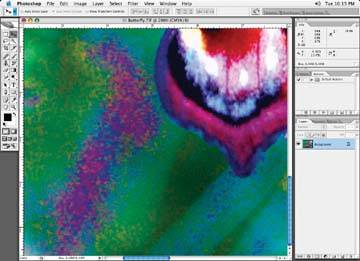
Figure 3-46. Use the Selective color tool for better control
