Now that we have our image at the correct size, or close to it, and we know how much of the image we need to concentrate on, we can know get down to the business of improving its appearance. Improving low resolutionlooking files is probably the most time-consuming retouching one can do. You'll have to be patient.
There are basically four areas of concern when an image is blown up. It can look soft, as in Figure 7-11; have aliasing issues, as in Figure 7-12; appear grainy, as in Figure 7-13; and/or have blotchy areas, as in Figure 7-14.
Figure 7-11. A soft-looking image area

Figure 7-12. This portion of the image has the jaggies or staircasing
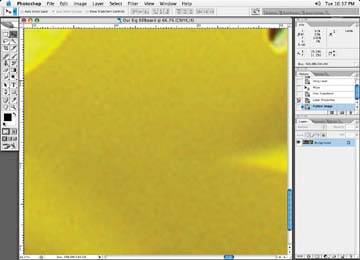
Figure 7-13. This portion of the image looks grainy, particularly the light areas

Figure 7-14. This portion of the image looks blotchy

Let's break down each problem area and see what can be done to minimize or eliminate these artifacts. Basically, there is no magic button to eliminate these artifacts, so I rely on some basic techniques to help reduce these problems. They are all handled in a similar fashion.