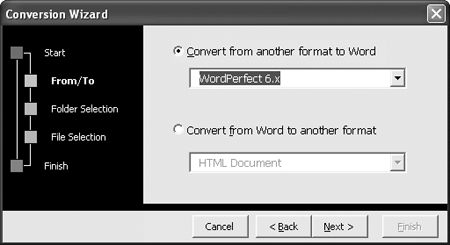The Problem:
My company switched from WordPerfect to Word, which is okay. Nothing could be simpler than opening all those old WordPerfect documents and converting them to Word documents...except that there are about 10,000 of them, and I'm going to be here all weekend doing it!
The Solution:
Relax. This is the kind of operation you can easily automate with a macrobut you don't need to, because Microsoft provides the Batch Conversion Wizard for you.
First, see if the Batch Conversion Wizard is installed on your computer. Choose File » New » On My Computer (in Word 2003) or File » New » General Templates (in Word XP) to display the Templates dialog box. In Word 2000, choose File » New to display the New dialog box. Click the Other Documents tab and see if the Batch Conversion Wizard is listed.
If the Batch Conversion Wizard isn't installed, install it. Choose Start » Control Panel » Add or Remove Programs, select the Office item, and then click the Change button. Select the Add or Remove Features option, and choose the advanced customization option. At the advanced customization screen, expand the Microsoft Word item and the Wizards and Templates item under it. Click the More Wizards item and select "Run all from my computer" from the shortcut menu. Finish the installation, return to the Templates (or New) dialog box, and click the Other Documents tab.
Select the Batch Conversion Wizard item and click the OK button. The wizard creates a new template and displays a dialog box (see Figure 2-12). Follow the procedure for specifying whether you want to convert to Word or from Word, designating the source folder and destination folder, selecting the files, and setting the conversion running.
Figure 2-12. The Batch Conversion Wizard enables you to convert a batch of files to or from Word in a single operation.