The Problem:
Word keeps changing the text I type. The smart quotes are actually helpful, but I just got a bulleted list out of nowhereand exactly where I didn't want it.
The Solution:
Choose Tools » AutoCorrect Options (or Tools » AutoCorrect in Word 2000), click the AutoFormat As You Type tab, and uncheck most of the options. Figure 3-7 shows the options for Word 2003 and Word XP; Word 2000 has one or two fewer options.
Figure 3-7. AutoFormat As You Type provides a dozen or so options for having Word apply formatting automatically to your documents when you type particular combinations of characters. Turn off all the options except those that suit you.
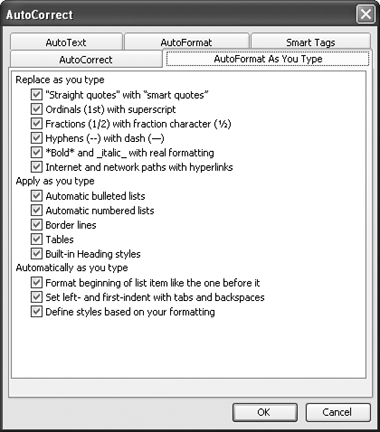
Most of the options are straightforward, but it helps to know the following:
-
Automatic bulleted lists are triggered by paragraphs starting with an asterisk, hyphen, or greater-than sign followed by a space or tab.
-
Automatic numbered lists are triggered by paragraphs starting with a number or a letter followed by a period and either a space or a tab.
-
Automatic border lines are triggered by three or more hyphens, underscores, asterisks, tildes, equals signs, or hash marks. (See the previous Annoyance for more details.)
-
Tables are triggered by combinations of hyphens and plus signs, where the plus signs mark the column borders. For example, if you type
+--+--+--+--+, Word creates a four-column table. You can vary the column widths by using different numbers of hyphens. (For example, typing+-------+--+------+produces a three-column table with a narrower column in the middle.) However, most people find it far easier to create tables with the Table » Insert » Table command or the Tables & Borders toolbar.