ERU.EXE also creates an MS-DOS real-mode file, called ERD.EXE, that you can use to restore from MS-DOS if the Windows system fails to start up.
The limitations of ERU.EXE include the following:
- When backing up to a floppy disk, ERU.EXE determines the amount of space available to perform the backup. If the disk doesn't contain enough space, it will simply not back up one of the components. Unlike the old MS-DOS BACKUP command, which could back up over multiple diskettes, ERU.EXE can back up only to a single floppy disk.
- On a multiuser system, ERU.EXE fails to create a backup of Registry settings related to the current user.
- If ERU.EXE can't find a file it is trying to back up, it will hang without giving you an error message. You are left on your own to try to figure out the problem. If it hangs, however, you can usually assume that you're missing one of the files that it's trying to back up.
Using .REG Files
One of the features of REGEDIT is its ability to export Registry information. By creating a .REG file that backs up your entire system, you can easily restore a Registry. To rescue a Registry, you use either REGEDIT in Windows or the real-mode REGEDIT found on your Rescue disk.
TIP
If you don't know where your Windows 95 Rescue disk is, you can re-create it by doing the following: Go to the Control Panel and click the Add/Remove programs applet. Inside the applet, click the Startup Disk tab and follow the instructions.
Additional Restore Techniques
Windows 95 comes with at least two other techniques you can use to restore your system. Often, these techniques are the quickest ones available to you, and offer the easiest solution.
The first technique is to let Windows try to restore your Registry. Give that a try if, during boot, you see the message shown in Figure 16.8.
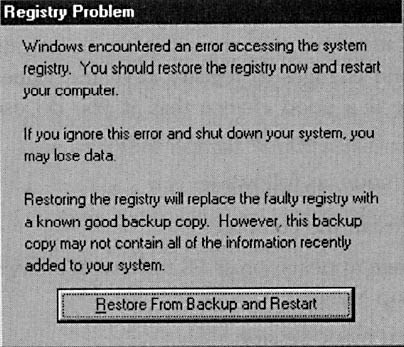
Figure 16.8 Registry problem
Remember what the message says: "Restoring the Registry will replace the faulty Registry with a known good backup copy. However, this backup copy may not contain all of the information recently added to your system."
The second technique is to restore the Registry in MS-DOS mode by replacing the SYSTEM.DAT and USER.DAT files. Follow these steps:
- Click the Start Button and select Shut Down.
- In the Shut Down dialog box, select Restart The Computer In MS-DOS Mode.
- After you're in MS-DOS mode, make sure you're in the Windows directory. You can change directories (folders) by typing:
-
cd \windows
- Next type each of these commands as they appear in this order:
-
attrib -h -r -s system.dat attrib -h -r -s system.da0 copy system.da0 system.dat attrib -h -r -s user.dat attrib -h -r -s user.da0 copy user.da0 user.dat
These commands will change the Registry files from hidden read-only to non-hidden read/write files and then replace the original Registry files with the backup files.
- Restart your computer.
Registry Restored But Windows Problems Remain
Not all Windows problems are attributable to a corrupt or bad Registry. Some problems relate to erroneous entries in either the SYSTEM.INI or WIN.INI files. Not everything critical to your system is stored in the Registry.
When backing up a Registry, you should also back up SYSTEM.INI and WIN.INI. If you get one of the following two error messages, it is possible that the problem lies elsewhere besides the Registry or the .INI files:
Registry File Was Not Found Invalid Vxd dynamic link call from IFSMGR (03)
It could be that you have a missing or bad MSDOS.SYS file. If you receive one of those error messages, find your Startup disk and copy the MSDOS.SYS file from the disk to your Windows directory.
Last Resort Before Reloading Windows 95
When it was originally set up on your computer, Windows created another SYSTEM.DAT file during installation called SYSTEM.1ST. If you want, you can reload SYSTEM.1ST using the following real-mode commands:
attrib -r -h -s system.dat attrib -r -h -s system.1st copy system.1st system.dat
If none of these solutions work, you'll need to reload Windows.
Windows Registry
The Windows Registry is very complex, and we have touched only on some of its more important aspects. To learn more about the Registry and how to edit it, we suggest you add the following text to your technical library: Inside the Registry for Microsoft Windows 95, Gunter Born, Microsoft Press, 1997.