Before modifying the Registry, make sure it is backed up sufficiently. When you edit the Registry, consider using the Control Panel and the applications contained inside of it to make Registry edits. The Control Panel is the wizard for updating specific parts of the Registry. A corrupted Registry is not something you can easily recover from.
Edits to the Registry can be made using either the menu or the right mouse button. Adding keys can be accomplished by simply right-clicking the key you want to add to and entering your information. Windows 95 has two restrictions you need to be aware of when adding keys:
- You cannot add a top-level key. Windows 95 creates those.
- Within a parent key, each subkey name must be unique. You can use the same subkey name in different parent keys.
Modifying the value section of the Value entry can be accomplished with a double-click on the value in the Value window. After you double-click the value, you will see one of three different dialog boxes.
Windows 95 uses multiple registers for multiuser operations, and it can be difficult to know exactly where pieces of information are stored. The System Policy Editor allows administrators to locate where information is stored.
Backing Up the Registry
Backing up the Windows 95 Registry is one of the most important parts of maintaining a personal computer. Because the Registry is so undocumented, the only way to recover from Registry errors is by restoring the Registry data. A corrupt Registry can disable a few components of a particular piece of software, or it can prevent Windows from booting. Microsoft has provided a number of different tools to back up the Registry. No single tool offers the total solution, but if used in combination they can provide a very effective backup strategy.
Every time you add a piece of software, adjust a system component, or make a new connection, the Registry is changed. The Registry is extremely dynamic and needs to be backed up any time it is changed.
There are three primary Registry backup tools available in Windows 95:
- Microsoft Configuration Backup (CFGBACK.EXE)
- Emergency Recovery Utility (ERU.EXE)
- .REG files
Microsoft Configuration Backup (CFGBACK.EXE)
CFGBACK.EXE (Microsoft Configuration Backup) is a proprietary program that creates backups that can be restored only from inside this program. CFGBACK allows you to create up to nine iterations, or different backup files, of a Registry. Once the program is installed, start it and choose the option you want to execute: Backup or Restore. One nice feature of CFGBACK is that it allows you to write a description of why the backup was run (for instance: "Before MSOffice installation" or "After MSOffice installation"). See Figure 16.7.
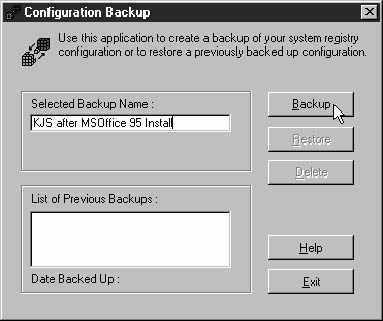
Figure 16.7 CFGBACK.EXE
Configuration Backup is available in two places: on the Windows 95 CD in the folder \Other\Misc\CFGBACK, or on the CD included with the Windows 95 Resource Kit. Either way, you need to load the file from the CD to your Windows 95 system before you can use it.
The limitations of CFGBACK.EXE include the following:
- If a Windows 95 system has multiuser settings, CFGBACK.EXE will not back up the separate user settings.
- CFGBACK.EXE will not help if Windows 95 itself cannot start. CFGBACK.EXE runs inside Windows 95, not in MS-DOS real mode. One of the best ways to bring your system back from a Windows boot-up failure is to use the .REG files created using REGEDIT.