Figure 8. Slide Sorter view makes it easy to check transitions and animations.
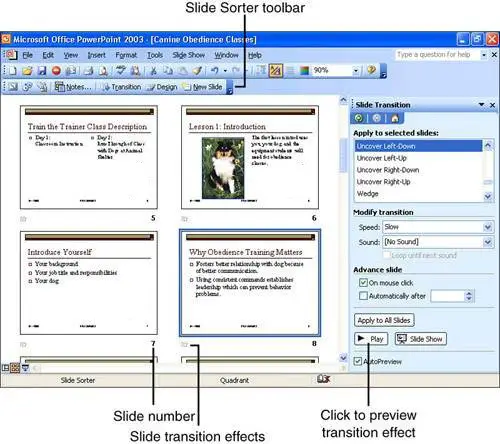
Move to Slide Sorter view by selecting the Slide Sorter view icon in the View bar, or by choosing View, Slide Sorter. Use the Zoom menu to configure the size of the thumbnails (and, by extension, the number of thumbnails visible on the screen).
PowerPoint transitions control how a slide makes its initial appearance on screen. Animations, on the other hand, control how components of the slide appear, after the slide is onscreen. For instance, you might use an animation to cause bullet points to "zoom" onto the slide, one after the other, with a brief delay between each bullet.
Bring up the Slide Transition task pane by clicking the Transition button on the Slide Sorter toolbar. To work with animations, choose Animation Schemes from the Slide Design task pane.
Slide Sorter view is the easiest place to perform the following common tasks:
-
Rearrange slides Click and drag any slide to a different position.
-
Add slides Right-click the space between two slides and choose New Slide from the shortcut menu.
-
Delete slides Select one or more slides and then press the Delete key. (To select multiple slides, hold down Control while clicking.)
-
Set transition effects Select one or more slides and then use the Slide Transition pane to pick and fine-tune the transition you like.
-
Preview transition effects Click the Preview button to the left of the slide number, or click Play at the bottom of the Slide Transition task pane.
-
Apply an animation to the contents of a slide Use the Animation Schemes list on the Slide Design task pane to pick one of PowerPoint's ready-made animations, or use the Custom Animation task pane to build your own animation from scratch.